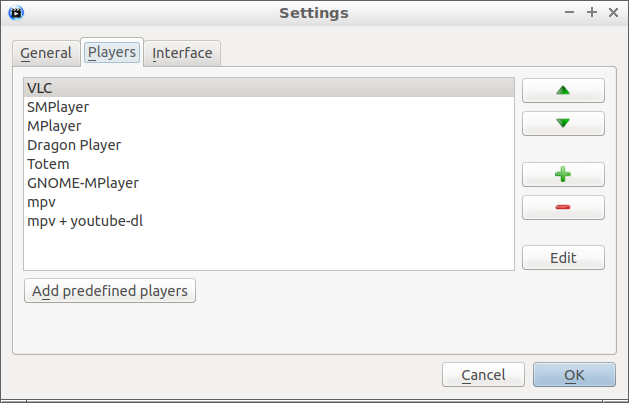How to fix choppy YouTube videos on Firefox and Chrome on an old laptop

How to fix choppy YouTube videos on Firefox and Chrome on an old laptop.
Motivation
I have a year 2005 Dell Inspiron 6000. The key specifications are as follows:
- Intel Centrino 1.86 GHz
- 1.5GB RAM
- ATI Mobility Radeon X300
- Fujitsu 40GB hard disk (replaced the Hitachi 80GB it initially came with)
Despite its age, its dual-speaker audio quality and volume puts a lot of modern laptops to shame. It came with Windows XP but as we all know, support for it has reached end-of-life. Windows 10 would perform poorly on a mere 1.5GB of RAM.
As such, I installed Lubuntu Linux operating system into it. It recognised all its hardware. Its performance is decent; capable of simultaneously surfing web in multiple tabs, word processing and spreadsheet editing with LibreOffice, and image editing with GIMP. Not bad for such an old laptop.
However, when playing YouTube videos, be in on Firefox or Chrome, the videos is very laggy and choppy. CPU usage hits 100%. Attempting to play in full screen will cause the video to freeze after playing for a few seconds while audio continues playing.
Solution to choppy YouTube videos
To solve this problem, I use SMTube and VLC. SMTube is an application for searching YouTube videos and it launches your preferred media player application to play it.
To install SMTube on Lubuntu:
sudo add-apt-repository ppa:rvm/smplayer
sudo apt-get update
sudo apt-get install smtube
For instructions on how to install into other operating systems, refer to SMTube website.
Then download VLC. On Ubuntu and its variants, install via Snap:
sudo snap install vlc
Configure SMTube to play using VLC by moving it to top-most:
It is easy to use SMTube, on its main screen, just enter keywords into the search text box. When results appear, clicking on the thumbnail launches VLC and videos starts playing automatically.
Performance
You may be interested in setting SMTube default video quality to 720p (mp4). At this setting on this laptop, VLC’s CPU usage is between 45 and 55%. Video plays very smoothly.