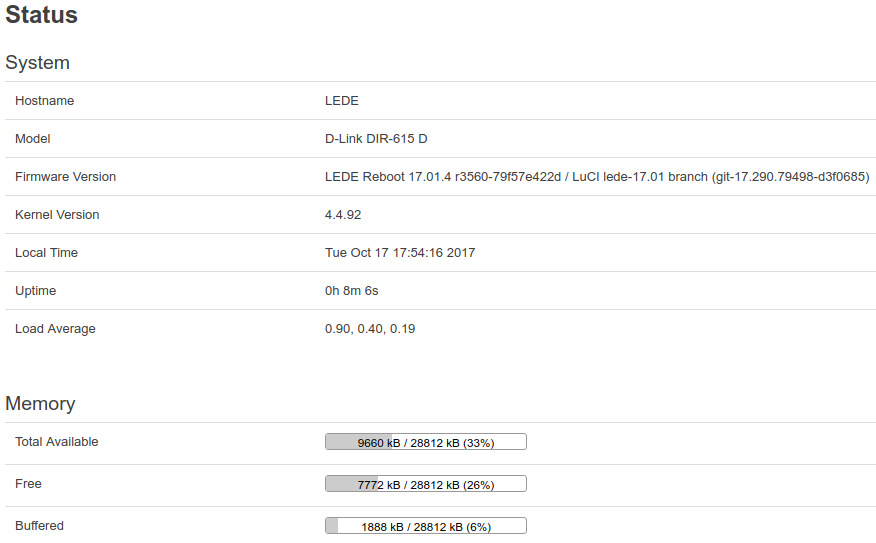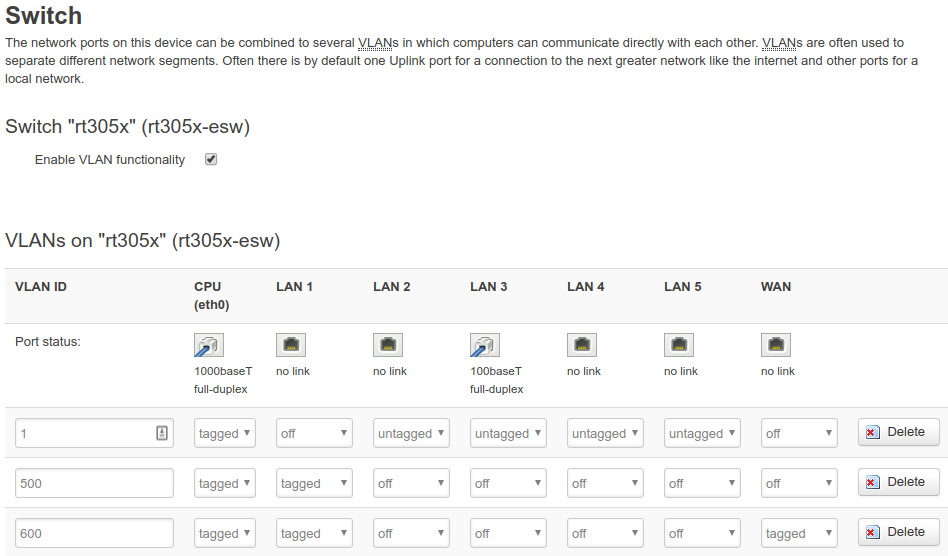LEDE on UniFi D-Link DIR-615 G2

My ISP provided D-Link DIR-615 G2 many years ago. Could not even remember how long ago that was. After using for a short period of time, it was chucked away until I found it yesterday while cleaning up my store room. I decided to flash it with LEDE (also known as OpenWRT) to see how it goes.
Motivation
I am not a fan of manufacturer supplied firmware for Wi-Fi routers. I can say a long list of things I hate but I am not going to talk about it on this post. This unit has been left unused for many years, almost forgotten. Since I have no use for it, there is nothing to lose (in case I bricked it while flashing with 3rd party firmware).
Known attempts
K.L.Seet has demonstrated that flashing this model with OpenWRT Altitude Adjustment works. Several others have blogged about their success with DD-WRT on this model too but I prefer OpenWRT/LEDE for its package availability.
To my best knowledge, nobody has tried flashing LEDE 17.01.4 onto it. Maybe this model is too old to even be bothered with.
Download LEDE firmware
LEDE/OpenWRT image for hardware version G2 cannot be found. As pointed out by others, version D’s firmware is compatible.
I have flashed my router over and over at least half a dozen times doing this experiment. I tried DIR-620 A1 image too but found that it does not work properly on version G2 supplied by TM UniFi. It can boot. LEDE shows that there is slightly over 4MB free space on the flash. However, whatever I install does not persist past reboot. System logs were showing errors relating to jffs2.
Therefore, I recommend sticking to DIR-615 D firmware. The LEDE image to use is dir-615-d-squashfs-factory.bin.
Flashing via web-based recovery mode
Please note that while I have tried this and found this to be workiing for me, it may not be for you. If you are afraid of bricking then do not proceed. If you do proceed, proceed at your own risk.
Instructions:
- Power off the router.
- Use a paper clip to poke the reset button and hold it there while powering on the router until the power LED starts blinking in amber.
- Configure your computer’s IP address to a static one of
192.168.0.2. The router’s DHCP is not active during recovery mode hence the need to set static IP. - Access
http://192.168.0.1/. You should be seeing a firmware upload page. Upload and wait for at least 3 minutes. When all LED lights are off, power cycle the unit. - Remove the static IP setting you have set for the computer. In another minute, it should be possible to access LEDE via
http://192.168.1.1/.
LEDE first run
LEDE status page:
Configuring VLAN for TM UniFi Malaysia
Before you begin copying the VLAN switch details below, I just want to mention that the sequence of LAN ports for this model on LEDE are in reverse. i.e. Port 1 in switch settings is actually Port 4 physically, likewise Port 2 is actually 3.
Given that the router was originally supplied with Port 4 physically marked in red to indicate that it is for IPTV use, we should therefore be configuring Port 1 in switch settings for this purpose.
VLAN switch settings:
Known limitations
I knew upfront that recent versions of LEDE require more space than it did many years ago. This is expected given that packages grow. On this router with 4MB flash memory, you can expect just 300KB of free space to install packages. That is sufficient only for Dynamic DNS scripts (ddns-scripts) and its Web GUI (luci-app-ddns).
I tried loading USB packages required to extend the storage space through USB flash drive but it does not seem to work. Neither the OHCI, UHCI, nor USB2 drivers work for this model. If you found a way around this, kindly share a comment below.