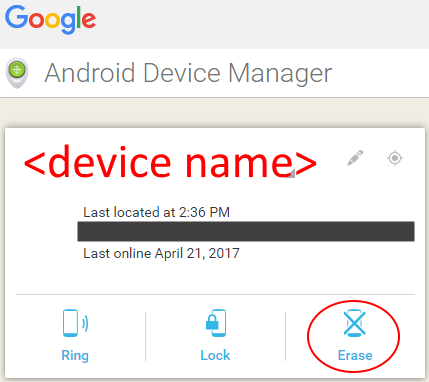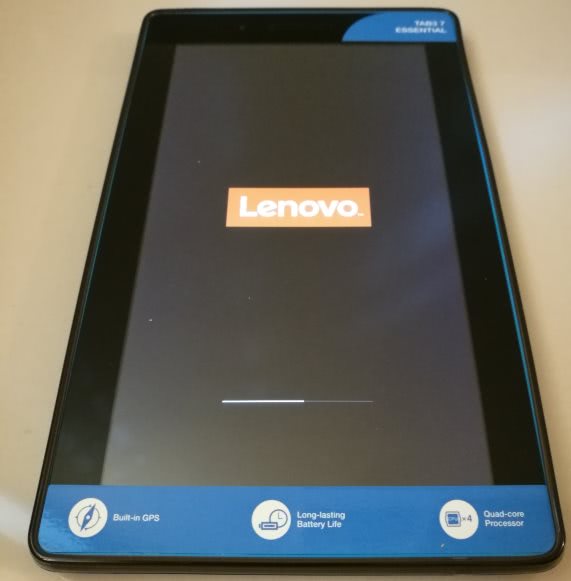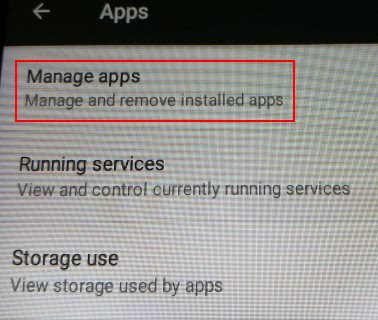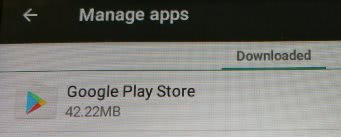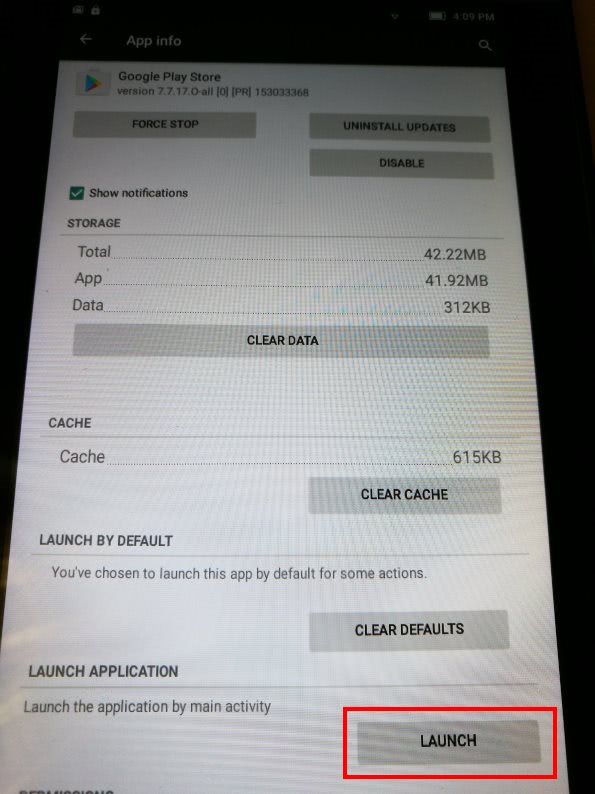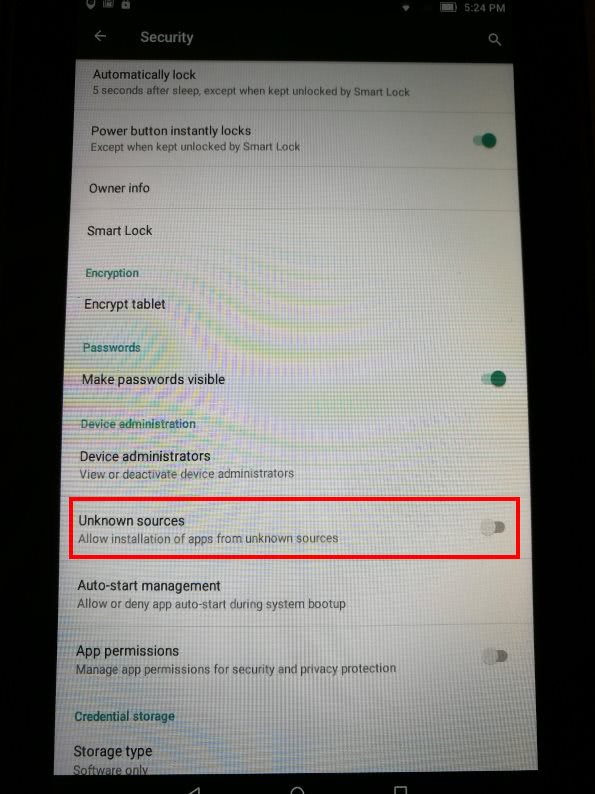Remotely reset your Android device
You have the phone or tablet with you and you have attempted to factory reset it to no avail. Fret not! If the device has Play Store and you are signed in, you may still be able to reset it.
Updates
2017-11-23: I was told there is a much easier way to reset Lenovo Tab3 7. All that you have to do is dial ####7777#. You will be prompted to proceed with erasing data. Proceed and the tablet will initiate its reset process. Of course, this does require physical access to the tablet; cannot be performed remotely.
Introduction
If you happen to receive a phone or tablet with preloaded applications that you are not able to remove and also prevented from accessing the settings screen and running apps list greeted by unfriendly message such as “access denied”, your only option is to reset it.
Disclaimer: While I have tried the following steps before. They may not necessarily work for your device as different suppliers may have different ways of locking down access privileges. Do the following steps at your own risk!
Factory resetting the device
You can attempt to factory reset the device. This usually involves holding a combination of power and volume buttons on bootup but the supplier of your device may have locked that ability. You can Google for specific instructions on how to do that for your device brand and model. If you have tried this but it does not work for you, try the next option below.
Reset via Google Device Manager
Sign-in to Google Play Store
You must be signed in to Google Play Store on your Android device. Login with a valid Google ID. If you are feeling nervous about using your regular Google ID in this step, create a temporary one to use. Whichever you use, you must remember the password because you are going to need it in subsequent steps.
Erase data
Go to Android Device Manager. Login with the same Google ID you used earlier.
You should then be able to see a list of devices and Google will attempt to locate the device that you have selected. This requires location services to be enabled. If that is disabled and locked, this device will not be listed. You do not have to wait for Google to locate your device before proceeding.
IMPORTANT: Select the device that you want to reset.
Click on the Erase button.
You will be shown one last warning before point of no return.
My test device is a Lenovo Tab3 7 Essential.
Factory reset in progress
The first screen that you will see: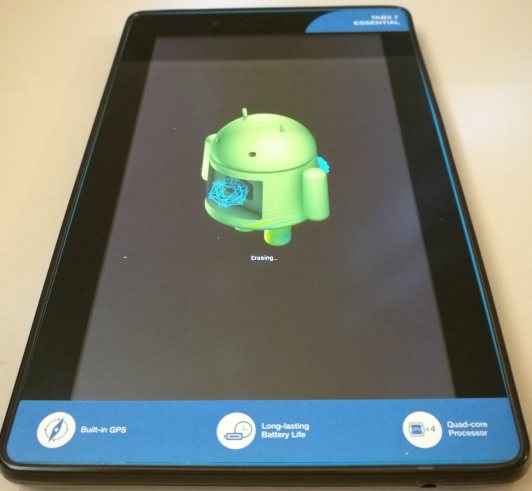
A short glimpse of the wallpaper: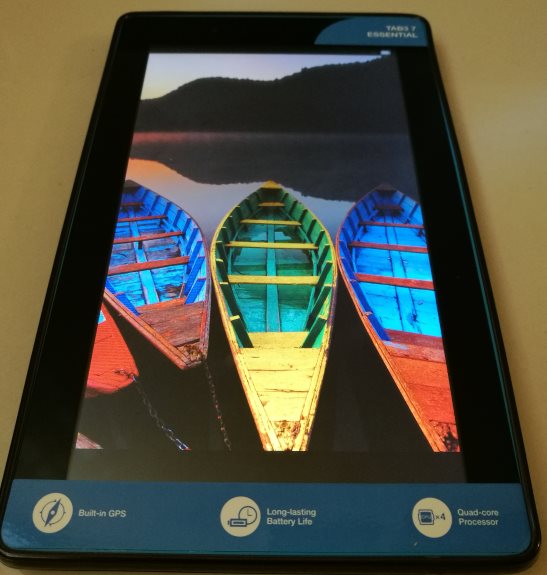
Language selection, I picked English US: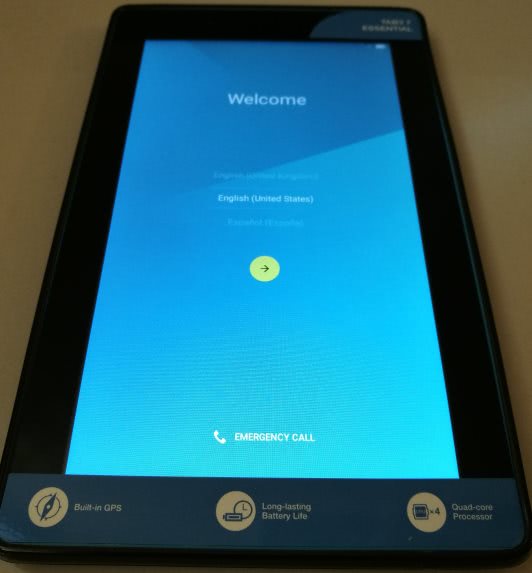
You are prompted to insert SIM card, I skipped this:
[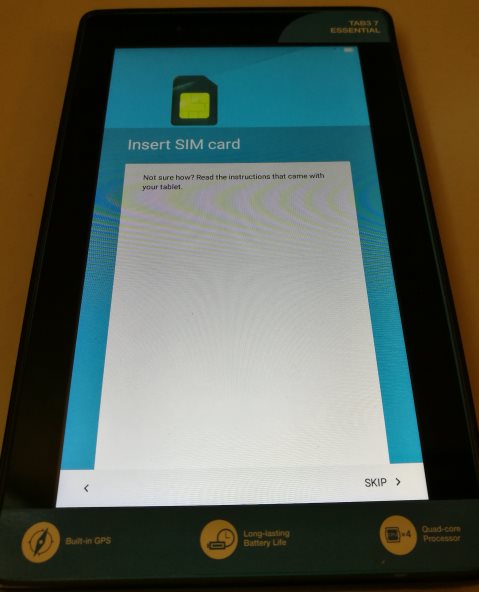](/images/2017/04/android-factory-reset-insert sim-card.jpg)
Connect to your Wi-Fi network: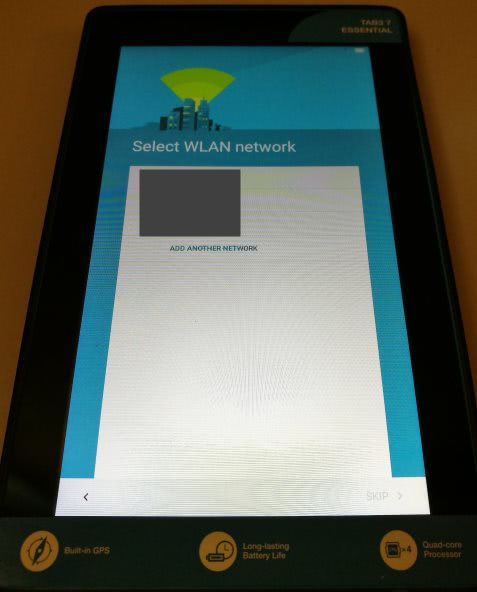
Login to Google using the same account you were using on this device previously: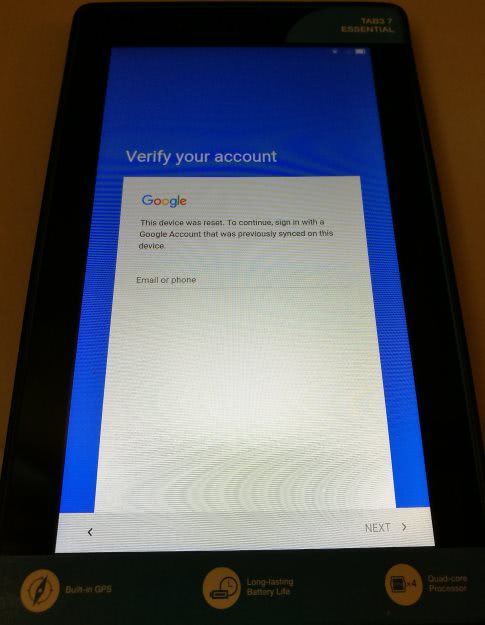
Restore data or set up as a new device. I chose to set up as a new device as I did not want the old apps: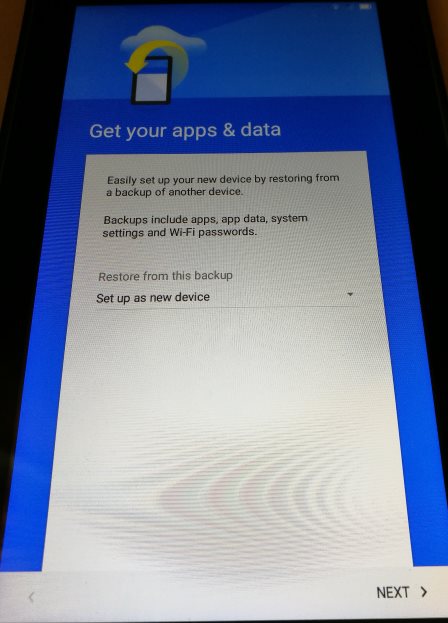
You will be prompted to setup screen lock and you should.
Then you will be asked how do you want notifications to show. Pick what you prefer.
You will be asked to create a Lenovo ID, I skipped: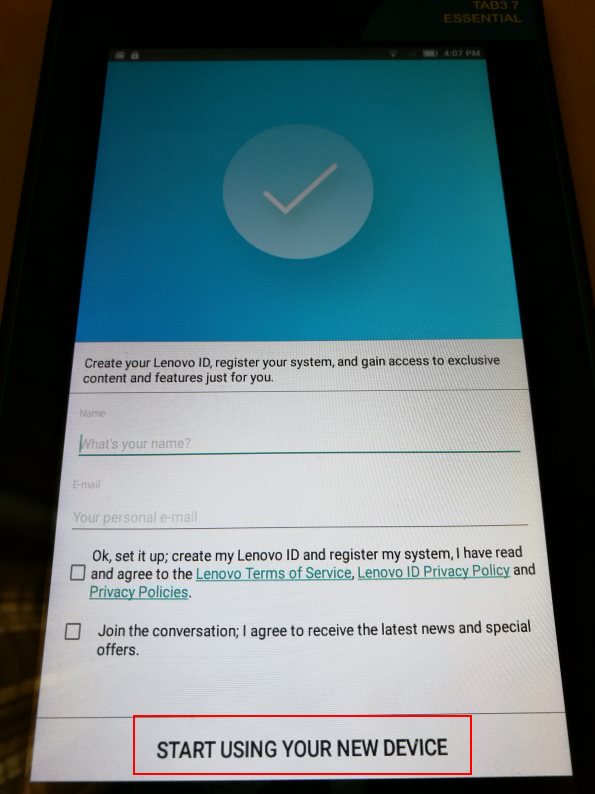
Select the launcher that you prefer then your new home screen will show up: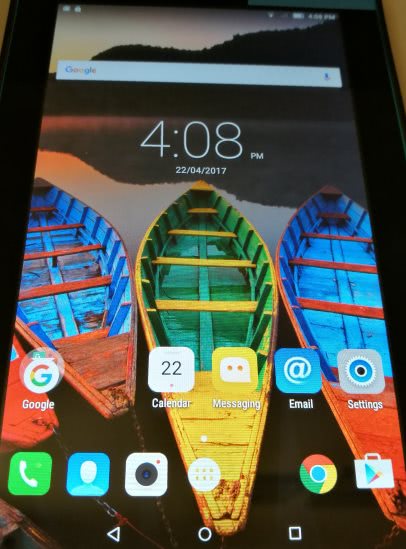
If you click on Play Store now, it will say it is not installed.
Click on Settings, then Apps.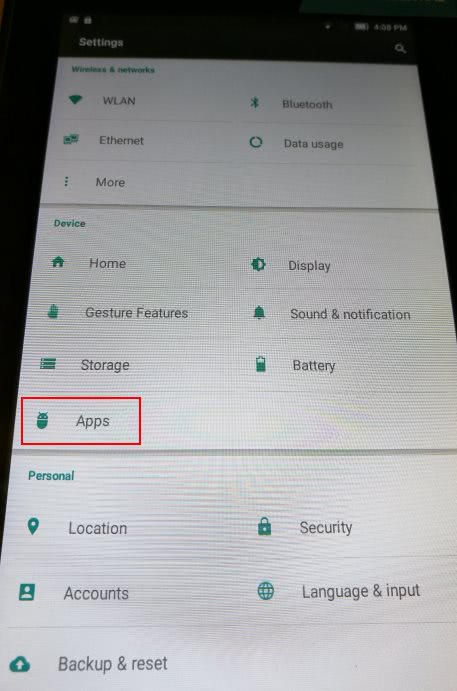
Here on, you can access Play Store from home screen.
We need to tweak a few security settings:
Restrict device administrators to just “Android Device Manager”: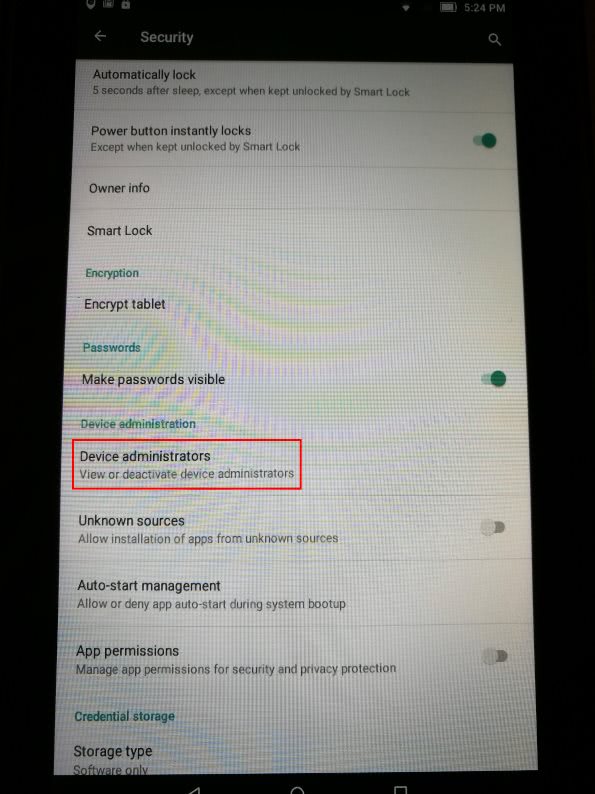
That is it.